Owner Guide to Listings and Booking Management
This Owner Guide will show how you can increase direct bookings, and work less at the same time!
Owner Guide Table of Contents
- Why join HomeyHawaii
- What does owner mean?
- About HomeyHawaii listing service
- About HomeyHawaii booking management system
– Synchronise calendars easier
– Manage all reservations in one place
– Use automatic reminders and templates
– Record your payments and expenses
– Generate tax reports with a click of the mouse - About HomeyHawaii tools and extras
– Publish special deals
– Insert information from your listing on your website
1. Why join HomeyHawaii
HomeyHawaii is dedicated to direct bookings at the best price. Direct bookings can be obtained either from homeowners (when they manage or/and advertise their own condos) or from managers. In any case, there is no middle man and no service fees by online travel agencies. Every listed vacation rental property can be booked at the best price available for that property.
Follow this Owner Guide to learn how you can increase direct bookings while spending less time on marketing and booking management.
2. What does owner mean?
The term owner means listing owner. HomeyHawaii supports three types of listing owners:
– Homeowner
– Friends and Family Manager
– Management Company
To increase travelers’ trust and chances of bookings, go through simple verification to receive a Verified Listing badge on all your listings.
3. About HomeyHawaii listing service
At the very minimum, you need to create your owner’s account and create one listing. You will need to enter Hawaii Tax ID, location of the property, headline and description, amenities, photos (and a video if you have it), rental rates and fees, and rental policies.
How to Add a Video to Your Listing
Next step is to populate your calendar. You can easily import your other calendars (VRBO, Airbnb, TripAdvisor, etc.) into your HomeyHawaii listing.
How To Export VRBO Calendar – Explained Step-by-Step
How To Export Airbnb Calendar – Explained Step-by-Step
It will take just two minutes! Save time and increase you bookings with this illustrated guide, that can be easily applied to calendars other than VRBO and Airbnb.
Lastly, verify that your listing looks good by clicking Preview, and click Publish. HomeyHawaii will review, request changes if needed and approve each listing.
4. About HomeyHawaii booking management system
How do you manage bookings, originating from multiple sources? If you list your property on a few websites or have multiple properties, a fast and reliable booking management system is a must. HomeyHawaii started with online booking management system at the time when large portals didn’t have any. Let’s look at its main features.
Synchronize calendars easier
We have a fast and robust calendar that can synchronize with any calendar supporting iCal protocol. Most often recommended approach is to sync each pair of calendars to each other. But if you keep all your bookings in HomeyHawaii, it might be easier to just sync all other calendars with HomeyHawaii and eliminate links between your other calendars.
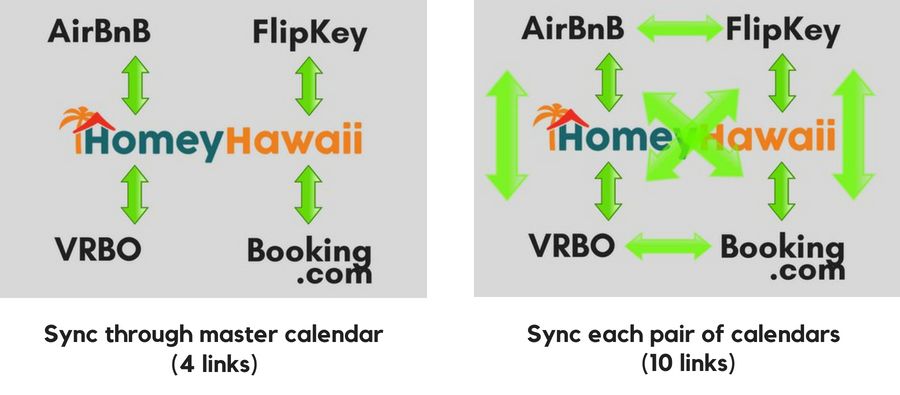
This model proves useful should you have any problems with one if your other advertisers. Did you have to cancel a booking on Airbnb, and now those dates are blocked? No problem! Since your other calendars are not connected to Airbnb directly, you just cancel your HomeyHawaii booking, corresponding to Airbnb’s cancelled one, and those dates will clear in all other calendars.
The following step-by-step guides shows how to sync your VRBO and Airbnb calendars with your HomeyHawaii listing. The same principle applies to other calendars, supporting iCalendar protocol.
How To Export VRBO Calendar – Explained Step-by-Step
How To Export Airbnb Calendar – Explained Step-by-Step
Manage all reservations in one place
Record the source of your reservation, copy guest names, emails and phones from VRBO, Airbnb and other portals, enter comments for yourself and comments to send to your housekeeper. Generate text and comma-delimited versions of all your bookings.
Use automatic reminders and templates
You can define a set of events for your reservations, such as Receive deposit, Receive balance, Email cleaners, Send info to guest, etc. and the times you want to get reminded. As the events fire, you’ll see them in your Reminders section of the Summary page – the first section you see when you login to Owner Home.
You can also setup and use email templates per property, and upload your Contract template to be auto-filled for every reservation. We plan to implement online contract signing in the future,
Record your payments and expenses
You can generate the payment information for every booking from the default quote, and tweak to the actual payment you have collected.. You can also record any credit card fees or commissions paid as expense. This is useful to keep a record, of course. But the biggest benefit comes at tax times, whether you need to pay Hawaii GE and TA tax, or sum up income and expenses for your personal tax returns.
Generate tax reports with a click of the mouse
If you record your collected rent for each reservation, you can generate your Hawaii GA and TA returns for a given month, a quarter or a year with a click of the mouse. The system will prorate as needed, and will calculate collected rent from the first to the last day of the period per property, and then show Gross, Proceeds and Tax due amounts to enter on GE and TA tax forms.
For each of the properties, you can also generate a table of all reservations from Jan 1 to Dec 31 of last year, with yearly totals for collected rent, tax, and fees paid to someone else (like cleaning). Credit card and referral fees will also be totaled for the year.
You can choose which reservations to exclude from the reports. You have full control and responsibility of how you pay your taxes.
About HomeyHawaii tools and extras
HomeyHawaii provides additional ways to help you increase occupancy and work less at the same time. You don’t have to use our booking management system to benefit from these tools.
Publish special deals
When you have a chunk of time that you want to put on sale, use this feature. Select one of the three predefined types of special deals, enter your dates and discounts in % or $, and publish. When you publish your special deal:
– It will be automatically emailed to all subscribers to HomeyHawaii Specials list
– It will appear on your listing page and show the discount in the quote
– It will appear in the Special Deals page with other discounts
– We post selected Special Deals on our Social Media platforms
– You can copy the link to this Special Deal and post on your social networks
Insert information from your listing on your website
HomeyHawaii provides four widgets for your website. Widgets are snippets of HTML code that can be inserted on your pages and they will always display the updated information right from your HomeyHawaii listing. The four widgets are:
– Availability calendar
– Inquiry form
– Your own opt-in email list
– Your own list of special deals








