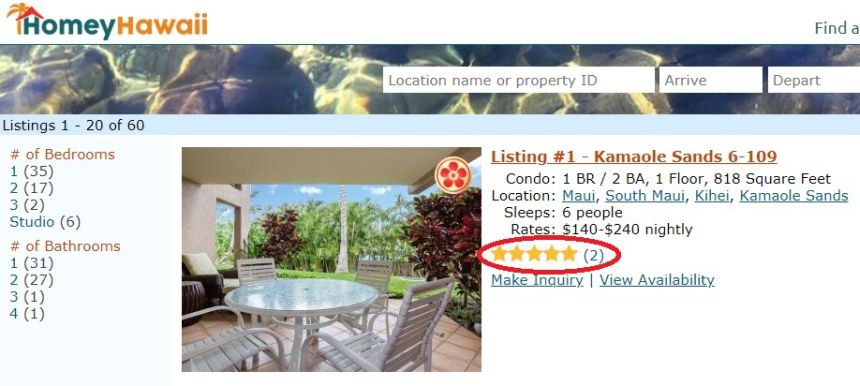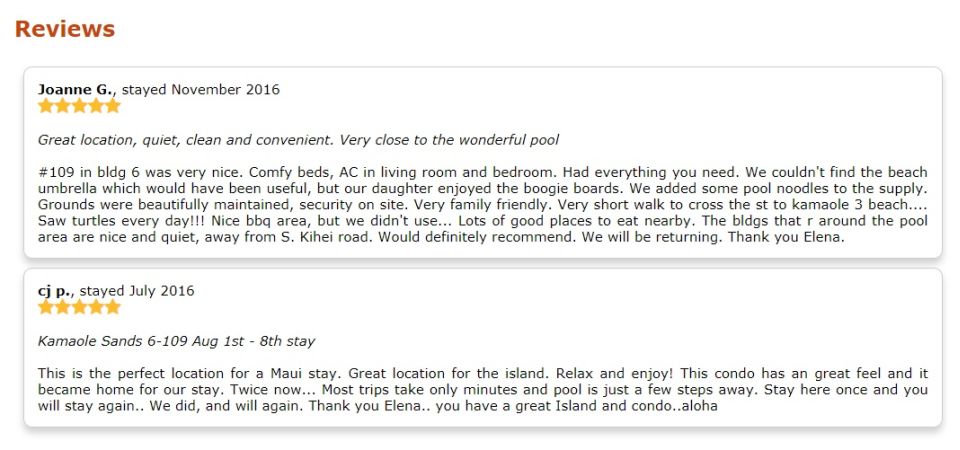How to Add Owner-Submitted Reviews
Today is August 17, 2018, and we have just released the first part of the Reviews feature – owner-submitted reviews. While guest-submitted reviews are under development, you can already start to populate your listing with older reviews of you prior guests. In this article, we’ll first show you where and how to add reviews, and then we’ll see where and how they will displayed on your listing.
1. Click Add Review button
To start adding reviews, you need to be logged into your Owner Home. Click on Reviews link in the left navigation panel under Property Listing heading, and then click Add Review button.
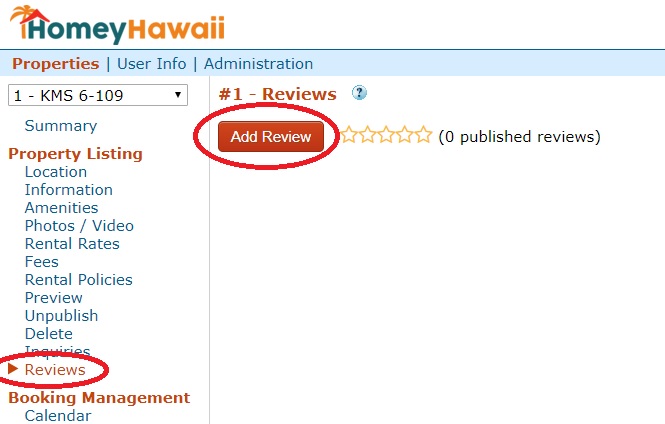
2. Copy and submit the review
Add Review page is self-explanatory and it also has Help to consult (blue ? at the top). Required fields are marked with stars.
Two videos are available for you to watch for this step:
How to find reviews for an expired VRBO/Homeaway listing
How to Copy and Paste a Property Review Into Your Listing
After you are done entering the review, click Submit for Approval button.
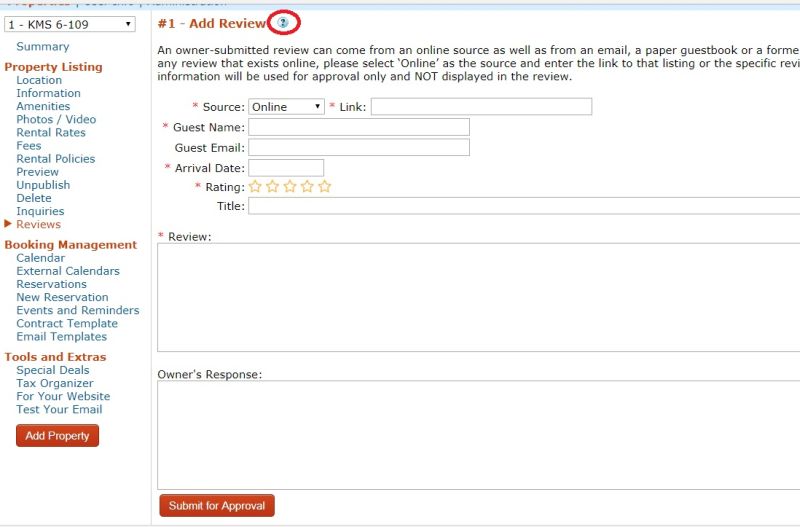
3. Wait for the review to be approved
After clicking Submit for approval button, you will go back to Reviews page that shows all your submitted reviews (approved and waiting for approval) as well as the average review rating for all approved reviews. The first review is still not approved, so our average review is unchanged.
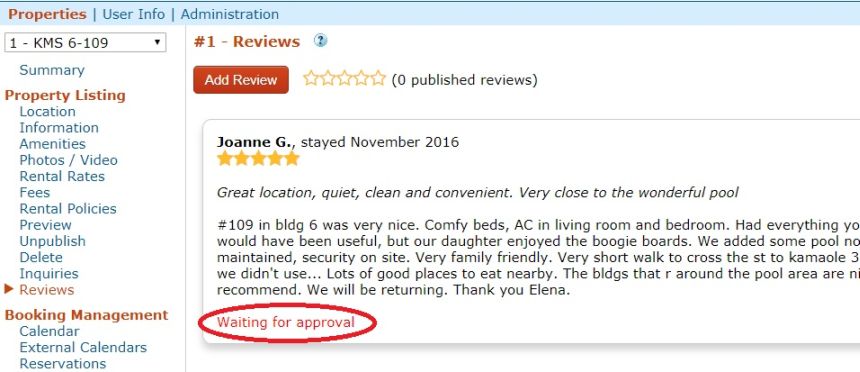
4. Approved reviews will show in your listing
As soon as your owner-submitted reviews are approved, they appear on your listing in the Reviews Section.The average star rating will also be shown both in the listing list, in the header of your property listing and in the Reviews section.