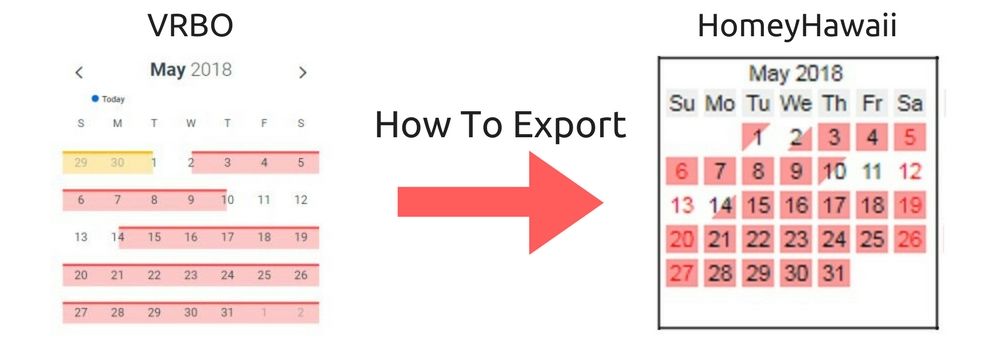
How To Export VRBO Calendar – Explained Step-by-Step
Last updated October 12, 2020. While this article is written for VRBO owners who need to export VRBO calendar into their HomeyHawaii listing, it will be useful to anyone who needs to sync VRBO calendar with any other platform, that supports iCalendar format.
We can’t stress enough the importance of updated availability for traveler user experience and for owner getting bookings! “Trained” by Google in the recent years, people want the results instantly and reliably. Imagine a traveler that after hours of research found a perfect vacation rental, only to learn that the availability wasn’t up to date and the property wasn’t available after all! Let’s learn to avoid this and synchronize all calendars.
Our How to Export VRBO Calendar tutorial has 7 simple steps. Steps 1 through 3 explain exactly how to find and copy the VRBO calendar Export link. These steps are exactly the same, with whatever platform you need to sync your VRBO calendar. Steps 4 through 7 explain how to import this VRBO calendar link into your HomeyHawaii listing.
Step 1. Find the reservation calendar for your VRBO listing
Log into your VRBO account. If you have more than one listing, make sure you select the right listing, from which you want to export VRBO calendar. Then click on Manage drop box, and select Reservations from the menu.
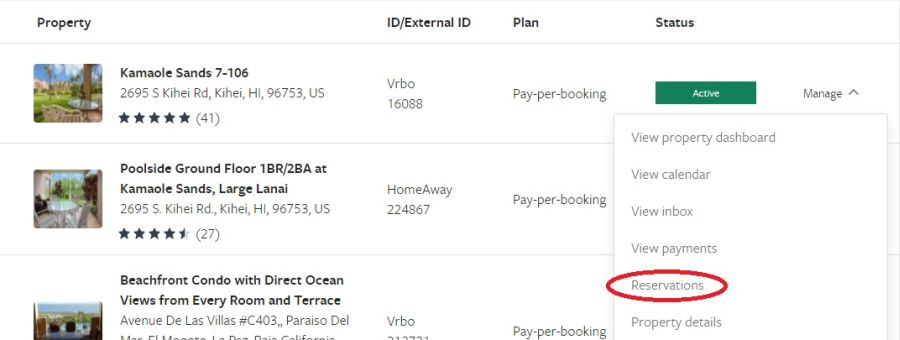
From a specific listing dashboard, you can also find the calendar from the left navigation menu, but make sure to select Reservations, not Rates.
Step 2. Click Export Calendar
Locate Import/Export drop down menu over the VRBO Calendar, click on it and a menu will open. Click on Export Calendar.
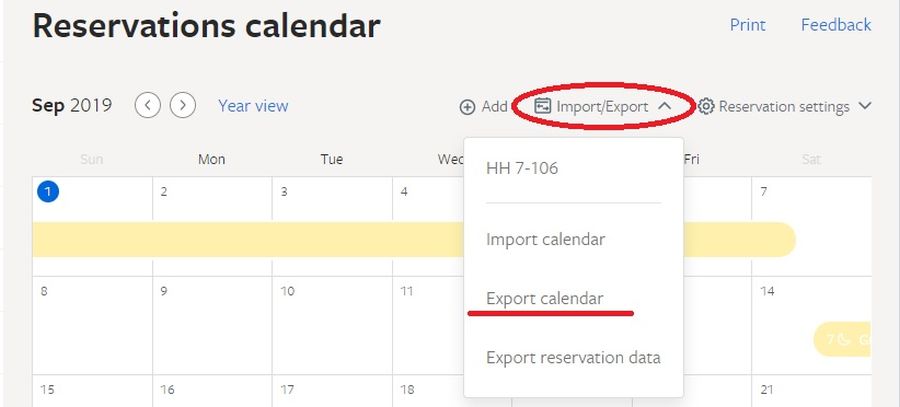
Step 3. Select and copy the export link
When the Export Calendar dialog opens, hold you mouse over the start of the link, click, hold and drag until all the link is selected. Then right-click on the selected link and choose Copy. You Export VRBO Calendar link can look the following two ways:
http://www.vrbo.com/icalendar/94178690d52543809567815c438af2fb.ics — if you want to include tentative VRBO bookings in the calendar export
http://www.vrbo.com/icalendar/94178690d52543809567815c438af2fb.ics?nonTentative — if you only want to export reserved VRBO bookings
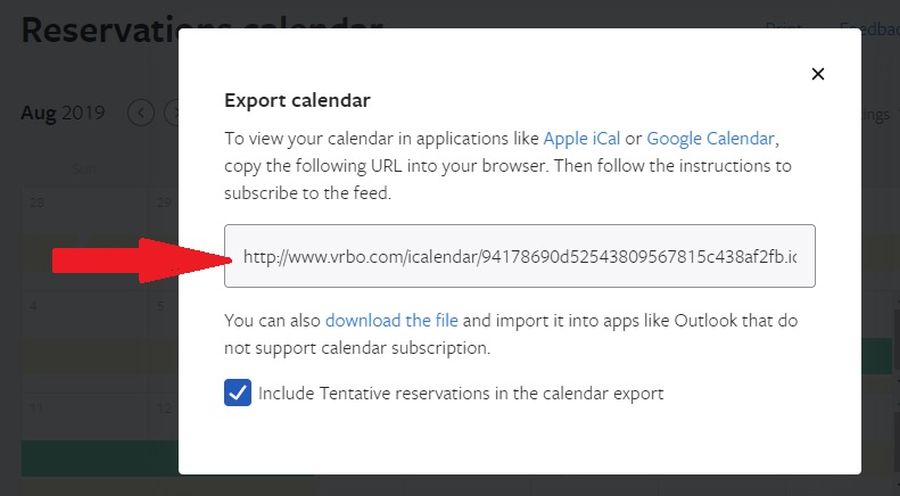
Step 4. Go to your HomeyHawaii listing to add an external calendar
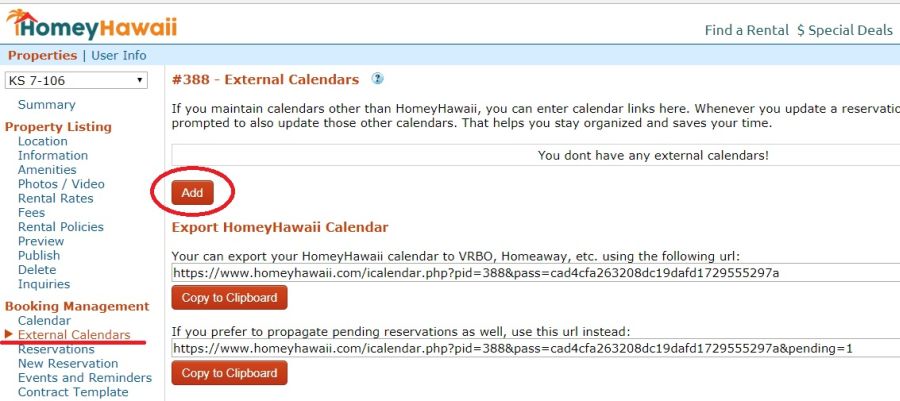
Login into your HomeyHawaii owner account, and select your listing. Click External Calendars link on the left, and then click Add button to create the new calendar, which will receive the reservation data from your VRBO calendar.
Step 5. Enter data and save the external calendar
Name the calendar (I called it VRBO 7-106), paste the VRBO export calendar link you’ve copied in Step 4 into Sync URL field, and click Save.
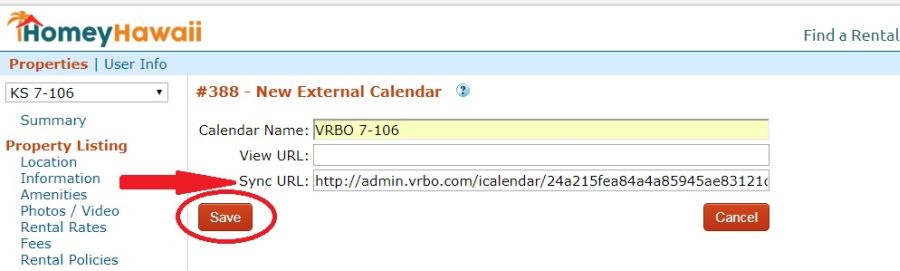
Step 6. Manually run the first Export VRBO Calendar
At this point you are asked to manually synchronize calendars the first time. This is done to ensure that you copied the export calendar link correctly. Just click the Sync button.
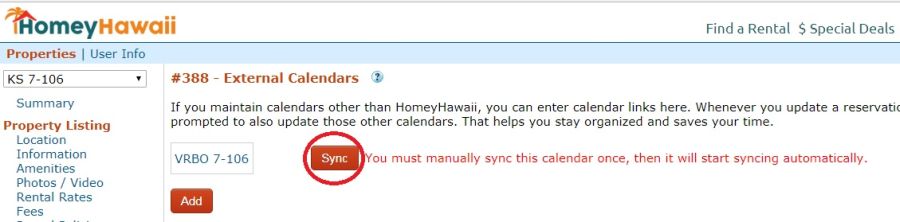
Step 7. Final verification
Verify that the synchronization ran successfully and that the bookings from your VRBO calendar were transferred over. You can also click on the Calendar link on the left to view how your HomeyHawaii calendar looks and compare it to your VRBO calendar.
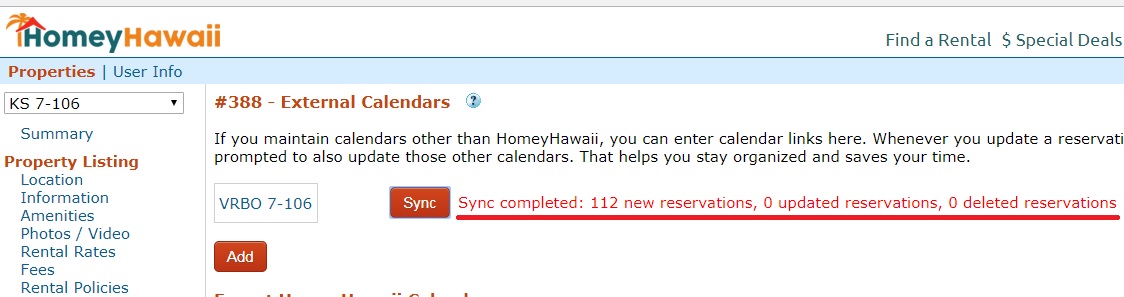








One thought on “How To Export VRBO Calendar – Explained Step-by-Step”